We don't always need help with thisbut , if we do it will be listed here.
The task of editor is the task of a cleaner and typesetter:

Editing FAQ and Tutorial:
So, you think you would like to help editing? That would be great! But, keep in mind; there's a lot of info you have to be able to take in and follow, as well as having the time and a knack for it. If you've done it before, send me an example. If you haven't, send me a piece of your photoshop work with text in it. I'm looking for people who are good. Our translator's and proofreader's work deserves that kind of respect. You'll need to have photoshop and here's the basic info you'll need to be able to grasp and follow:
You will need:
- To understand what I have written below;
- To work well with others;
- Photoshop;
- The understanding of how the text features & layers function;
- The ability to interpret the translator's script, check for errors, and proofread;
- a desire to make everything look perfect;
- to never change the names of the image files.
- JayEye provided a link to this GREAT editing tutorial.
Very Important: Page Size:
Any pages you get to work with have to be shrunk down to fit within the publication's template. You know, the thing you read all the manga and doujinshi on. This means the text also has to be readable at this smaller size: which means you should clean the pages at a larger size but you should crop & shrink them to the final size before you start adding text. Really. Trust me on this. Don't add text at the larger size and then shrink them.
Always use "fixed aspect ratio" when you're cropping.
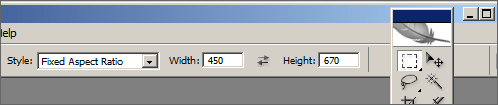
Please always do this. You'll find the option for "fixed aspect ratio" when you use the selection box in Photoshop. The image above highlights where to find this and use it. If you don't use this when you are cropping pages, the pages will come out different sizes- and this looks really bad in the page reader. See what I mean? Each doujinshi/manga may require a different aspect ratio. To find out what sizes are appropriate, see below:
- The Jacket | Covers and Backs: [example]
For the most part, I've found that 450x640 always seems to work for covers and backs. It's fine if it's different for you, but that's a good place to start. Always make them the same size because they'll be next to each other and the image often spans onto both. It looks nicer when they line up.
- Single Pages: [example]
The final size of single pages have to be at, or under, the maximum of 450 wide by 683 high. This is because the table they have to fit in is 452x685 and I have it so a 1 pixel boarder is in the html. Anything larger will break the code. They can be any ratio & I find that different aspect ratios work better on different publications. I almost always use 450 wide, but the most common ones I seem to use for height are (in this order) 670, 660 & 640. If 670 works, it makes for a bigger image- but it's very narrow, which means the sides of the images are at risk.
- Double Pages: [example]
This is when two pages are kept together. Some of the doujinshi, a lot of the manga, and ALL of the 4koma is done this way. Binding and all. (Though, when cleaning, you can edit out the binding curve and make it look like one big page. Example 1 and 2) The max size for these pages is 908wx683h, though you can make them smaller than that: use any aspect ratio that will fit in that area. (★ I still do their covers as separate pages and at the 450x640(ish) size) If applicable, you can also mix and match: [example]
Cleaning the Pages:
- Make sure they're straightened and cropped.
- Do not over saturate the color pages when adjusting the color. Try to keep the colors true to the original. If Link's tunic is olive green- you shouldn't make it look neon green.
- Black and White Pages; Make sure white is white and black is black. Do not over bleach them. Try to retain the image information when adjusting the brightness and contrast. Save them in grayscale.
- Clean up the binding area. Try your best to get rid of the curve while keeping a natural look. Don't just block it out with a big white square.
- Try to recreate the screen tones and areas that need paintovers to improve their looks.
- Whiten out the whole of the text bubbles: Better to do the whole bubble because some people's monitors are really sensitive to grayscale changes and a white strip only covering the old text looks bad.
How I Work & Suggestions for You:
Each page gets its own photoshop file with the same name as the regular file. I keep the original page as the bottom layer: This way I will always be able to quickly reference what the original looked like. I adjust he colors on that layer. When that is finished I make another layer and use that to do all the text whiteouts and paint-overs. I never merge those layers. Each text bubble/SFX also gets at least its own text layer. I never rasterize text unless I need to. I never get rid of this psd file. That way, if changes are asked for, I can quickly go back to it and make corrections.
Send me the Blank Pages:
If you clean the pages, send me the blank versions too. These will be an insanely huge help if people want to translate something into another language. It basically means someone won't have to re-clean the pages. I will ask that you get credit for your cleaning work.
Text:
Most of the time: completely erase the Japanese text, don't just place the English text over it. SFX can be the main exception, it just depends on how much they're worked into the art and stuff like that. Do what will look best. Make sure the white (or what ever color) you use to erase it matches up and doesn't create a streak. You can use the sample tool set with a 5 pixel radius to help get the perfect shade:

Try to always make sure the text can fit within the text bubble. Don't have the text touching, or passing through, the boarder of the text bubble if you can help it. Sometimes the words in the bubble can be rephrased to help them fit, (this is when the translator or proofreaders can help,) sometimes you can expand the bubble a little bit by altering the original art, and sometimes you can break a word in half (just make sure it still reads easily enough. Do this as little as possible) It might take a little more time to get it right but remember: These only need to be edited once for everyone to enjoy them; people will really appreciate the more polished look.
This is kind of ugly, please try to do better
If you can't get a word or a bit of text, to fit well- so you'd like to change it -Consider asking the translator or at least posting saying that you made a change. If it doesn't really alter the meaning or flow of the dialog, it's probably okay to go ahead and do it, it's just always best to say something so there are no surprises.
Fonts:
Simple fonts are usually the best. The fonts can be pretty-looking but, because of the small final page size, being able to read them comes over looks. Use your best judgment.
- Try to mimic the original fonts, as the artist had them, as closely as you can.
- Use italics or another font for 'thoughts,' especially if the original artist did this.
- You can find a huge selection, for free, at dafont.com
Some of the fonts JayEye and I have used can be found in this folder:
http://historyofhyrule.com/information/fonts
When you are an editor, let us know if you find any you really like to use and I'll add them to that, to make sure there's always access to them.
JayEye also has this great advice for SFX editing:
"For sound effects I always go to dafont.com, click on 'themes' and choose 'Trash'. Then you can enter the word you want, 'CRACK' for example, and display it in all the fonts. Then you can just scroll until you see one you like."
When typesetting in photoshop it's best to take full advantage of the "character window." I'll post some of the most basic options you'll use but... I'll also suggest you play around so you know your options, and to look up tutorails so you'll know even more; like how to warp the text without rasterizing it.

You can change the font size for each character or line:

Leading: This is how you can change the line spacing:

Tracking & Kerning: This is how you can change the spacing between letters:

Sometimes you may want an "Outer Glow."You'll find this option by right clicking on a "layer" and selecting "Blending Options"
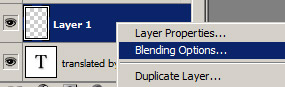
And then you can adjust everything about it like this:

Tagging:
We tag, or "watermark," the pages on this site. Here's how it works for an editor:
- Tags can be small. As long as they're legible they're good enough.
- Try to make them look nice so they don't detract from the pages.
- Tags don't have to cover a lot of the image. Most can go in an out of the way place.
- Every now and then: put one in a spot that would make it a lot of work to remove. (But a place that doesn't really detract from the art or flow of the comics)
- It is okay to skip tagging if it will completely detract from a stunning page.
- Tags should always list:
- historyofhyrule.com
- the translator's name
- the editor's name. If the cleaner and typsetter are different, it will need both names listed on a few of the tags.
- the scanner's name (unless it was Melora: because that's redundant info)
- The proofreaders and localizers can also be added on a few of the tags.
- Read this FAQ if you want to know why we tag.
Finished! Saving, Archiving, and Transferring Files:
When you finish your editing rough draft, (before you finalize all the sizes and SFX) you'll need to show the translator so they can check (and approve of) your work. It's also good to have someone else proofread your work. Then, once you are finished-finished, you'll have to get the pages to me so I can upload them to the site. This section will help cover how you can get the files to other people:
If it's just a single page you need to show someone, just attach it in an email or at the forum. If it's all of them: You can email them to me in a zip, or upload them at a place like megaupload, or your own host.
If you are already a part of the group, then I have set up a place you can upload the files to my server. Just log in to the translation forum to find the information for it.
Don't worry about file size with me, worry about quality: Save the final pages as high quality jpgs or pngs. Use the "save for web" option in photoshop, not the "save as" option, because you can have it show you exactly what the final image will look like saved out. (if you want to understand what this will do for you, google it)
Use zip's , not rar's, and set them to "store," not "archive," because this potentially wont damage the images with more compression. Here's how on a PC:
